Passwords
A user must be given permissions before they can perform any actions in IntelleCheck. Additional administrator passwords can be required for specific actions, so that the user will be prompted to have their administrator enter an additional password. This optional feature can be used to add an extra layer of security for sensitive actions in IntelleCheck.
Creating a Password Layout
Create a new layout by clicking the green  button next to the Password Layout dropdown, or select an existing layout from the dropdown.
button next to the Password Layout dropdown, or select an existing layout from the dropdown.
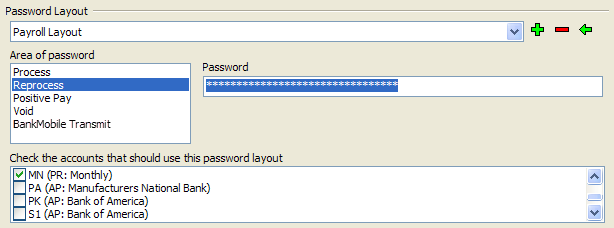
Area of Password
The areas of IntelleCheck where an additional password can be assigned are “Process”, “Reprocess”, “Positive Pay”, “Void”, and “BankMobile Transmit”. Select the appropriate area and enter a password in the Password edit box.
A different password can be entered for any of the five areas. You will be prompted to confirm the password after entering it.
Associative Accounts
A list of accounts from Banner will display in this list. Select which accounts should use the passwords set above.
Example
The above sample password layout is named “Payroll Layout”. A password has been entered for the “Reprocess” area, and it is associated with the ‘MN’ account in Banner.
With the above settings, a user can process payments like normal for the ‘MN’ account. If a user attempts to reprocess a payment they will go through all of the normal menus of selecting payments and printers. When the user attempts to print or email the payments they will be prompted for the administrator password. If this password is not entered the payments cannot be processed. Since only the ‘MN’ account was selected, all other accounts can be reprocessed like normal.
If different passwords are required/should be used for different accounts, a separate password layout can be created.